First up... If you would prefer to watch a video on How To Connect A MIDI Keyboard To iPad With Bluetooth, we now have a great video which you can view here:
View Video: How To Wirelessly Connect A MIDI Keyboard To iPad With Bluetooth
OR if you prefer to read all about connecting your MIDI keyboard to your iPad via Bluetooth, we have some excellent information for you below.
To date, the standard way to connect a MIDI keyboard to an iPad has been to create a wired connection between the two. How To Connect A MIDI Keyboard To An iPad (Wired Connection) describes how to do this.
However, for those who prefer a neater, more elegant solution, Bluetooth is becoming more widely available.
There are already some MIDI pianos / keyboards that include Bluetooth within the instrument. If you have one of these instruments, all you have to do is...
For users of our Musiah Piano Lessons app, to complete Step 3, simply click “Settings” and then “Connect Bluetooth MIDI Device”. It’s that easy.
For those of you who have a standard (non-Bluetooth MIDI piano / keyboard), there are now affordable Bluetooth adapters available such as the Yamaha MD-BT01 and UD-BT01 (very forgettable names, I know).
To help you remember which is which, the “M” in MD-BT01 stands for MIDI (as in keyboards that have MIDI In / MIDI Out ports). And the “U” in UD-BT01 stands for USB (as in keyboards that have a USB-to-Host port).
The below chart shows a comparison of the two Bluetooth MIDI adapters.
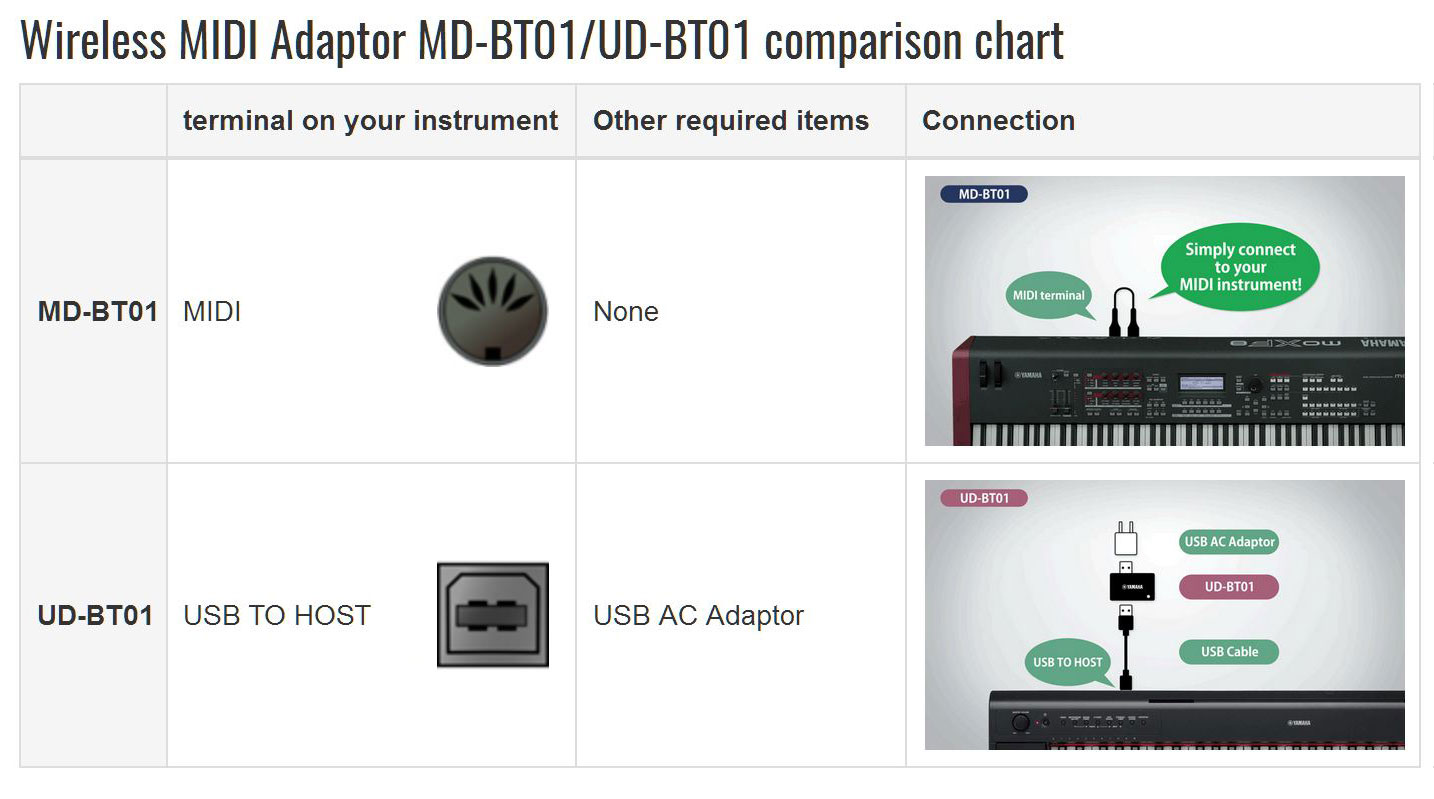
The MD-BT01 basically plugs into your MIDI In and MIDI Out ports and magically draws enough power from the MIDI ports to power itself so it can broadcast MIDI data by Bluetooth to your iPad.
This adapter typically suits standalone MIDI instruments that have their own power supply.

By contrast, the UD-BT01 is designed mainly for MIDI controllers that do not have their own power supply.
To date, one would normally connect a USB 2.0 cable from the USB to Host port on a MIDI controller to a USB port on a computer (for example). The reason this works with a computer is because the USB port on a computer can provide enough power to run a MIDI controller. However, an iPad does not have enough power to run both itself and a MIDI controller.
Enter the UD-BT01.
As the image below shows, you connect a USB 2.0 cable to the USB to Host port on your MIDI controller / instrument and the other end plugs into the UD-BT01. How does the UD-BT01 get enough power to run your MIDI controller? It, in turn, is plugged into a USB AC power adapter such as the one you would use to charge your iPad.
Once these connections are made, the UD-BT01 then provides power to your MIDI instrument while also broadcasting MIDI data via Bluetooth to your iPad.
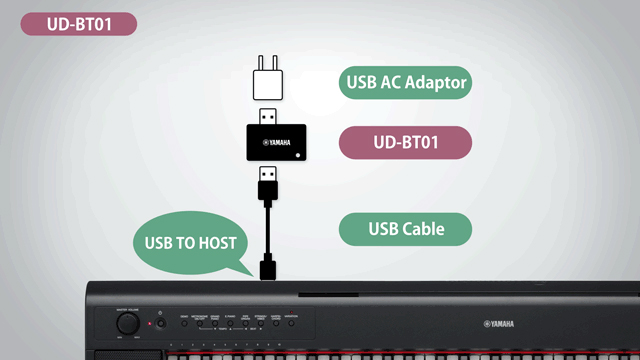
For all connections (even wired ones) you should always use the USB to Host option if available. This is because many MIDI-to-USB cables are incompatible with some makes / models of keyboards, whereas USB to Host is not subject to any compatibility issues.
So, of the two adapters, I suggest the UD-BT01 because the beauty of the UD-BT01 (compared to the MD-BT01) is that it will work with both USB-to-Host and MIDI In/Out connections.
You see, if you really want to use your MIDI In / Out ports, you can connect a MIDI-to-USB cable to the UD-BT01, then plug the UD-BT01 into a USB AC adapter and it will work.
So, if there is a possibility that you may change MIDI instruments (let’s say you own an older digital piano with MIDI In / Out ports but no USB-to-Host and you also own a MIDI controller), then the UD-BT01 is the adapter you should get because it will work with both instruments.
OK, so that concludes the factual connection-related info. But there is one more thing you need to consider, namely how good / reliable are these Bluetooth adapters.
Having tested the UD-BT01 with four different MIDI keyboards, I found that it worked 100% as intended with three of the keyboards and let’s say 97% as well as expected with the fourth keyboard.
On the fourth keyboard, which happened to be an M-Audio KeyRig 49 MIDI controller I widely use as a testing instrument for the Musiah piano lessons software, it works fine for most pieces on the Musiah piano lessons syllabus. However, on some of the more complex pieces where there is more note data being broadcast, there are some occasional notes that continue to sound indefinitely. My impression is that this is most likely due to some of the “Note Off” messages not reaching the iPad.
While I have yet to test the MD-BT01, even if I do test it, that particular adapter cannot be tested with this MIDI controller as it requires MIDI In / Out ports which this MIDI controller does not have.
Just to clarify, the MIDI controller does not have a fault as it works perfectly with all wired connections. Nor does the issue relate to the iPad version of the Musiah app as the same Bluetooth adapter works perfectly well with my other three MIDI keyboards and this software
The issue is, in my view, a minor incompatibility between the UD-BT01 and the M-Audio KeyRig 49.
On a related note, I have also read some reviews online that indicate these Bluetooth adapters work with some but not all MIDI keyboards.
Because of this and my own experience (which was very good but not perfect), I cannot recommend these Yamaha Bluetooth adapters. I am simply providing this information for your reference so you can make an informed decision whether to try one of these adapters for yourself.
If you do decide to try one, it will most likely work well for you – in which case, great!
However, if you encounter a similar issue, please note that it is not caused by the Musiah software, and that I did not recommend that you buy one of these products.
Now that you have learned how to connect your MIDI keyboard to your iPad via Bluetooth... why not try our amazingly effective Musiah piano lessons?
Musiah is the world's first A.I. piano teacher – learn more.
Or if you have any queries, feel free to contact me directly.
Happy playing,
Brendan Hogan L.Mus.A, A.Mus.A.
Piano Teacher & Musiah Inventor
Piano Lessons Or Keyboard Lessons – What's the difference?
Weighted Keys Vs Unweighted Keys
Equipment Needed for Musiah
MIDI Keyboard Requirements for Musiah
The 3 Different Kinds Of Keyboard Lessons
Online Piano lessons – Do They Work?
Piano Lessons For Adults
Piano Lessons For Kids
Piano Lessons For Beginners
Advanced Piano Lessons
Free Piano Lessons (on piano technique)
The Best Piano Method
The Best Piano Learning App
Learning To Play Piano As An Adult – Why it's easier than you think!